Think Bigger From Filmora User Guide
-
System Requirements Specification
-
New Features
-
AI Features
- Silence detection
- Automatic normalization
- Audio ducking in Filmora
- Automatic denoise
- Scene detection feature
- AI Copilot Editing for Windows
- AI Text-to-Video for Windows
- AI audio stretch for Windows
- AI Thumbnail Creator for Windows
- AI audio denoise for Windows
- AI Smart Masking for Windows
- AI Music Generator for Windows
- AI Skin Tone Protection for Windows
- AI Text-Based Editing for Windows
- AI Vocal Remover for Windows
- AI smart cutout
- AI portrait effects
- Automatic highlight
- Auto reframe video
- Auto beat sync
- AR sticker effects
- ChatGPT Plugin - AI Copywriting
- AI Image for Windows
-
Get Start
-
Creating Projects
-
Importing & Recording
-
Media for Use
-
Audio Guide
- Media for use
-
-
Editing
-
Editing Video
- Enable/Disable Clip in Windows
- Playback Speed Shortcuts for Windows
- Super Slow Motion with Optical Flow for Windows
- Compound Clip for Windows
- Multi-Clip Editing for Windows
- Customizable Backgrounds for Videos and Images in Windows
- Marked Favorites for Windows
- Markers for Windows
- Auto Ripple for Windows
- Uniform speed
- Speed ramping
- Make motion tracking
- Adjustment layer for Windows
- Chroma key (green screen)
- Crop & Pan & Zoom Video
- Apply mask to video
- Video snapshot
- Playing videos in reverse
- Creating a PIP effect
- Create split screen video
- Mosaic blur effect
- Face-Off effect
- Using freeze frame
- Applying drop shadow
- Apply auto enhance
- Preset templates
- Border option
- Transforming
- Compositing
- Stabilization
- Change video playback speed
- Lens correction
- Split & trim video
-
Editing Audio
-
Editing Color
-
-
Text & Subtitle
-
Animation & Keyframe
-
Effects & Transitions
-
Video Effects
-
Transitions
-
-
Stickers
-
Exporting & Cloud Backup
-
Exporting
-
Cloud Backup
-
-
Collaboration Win
-
Improving Performance & Troubleshooting
Preset Animations
Besides creating custom animations, you can also save time by animating with presets. Presets are animation settings designed and applied in advance.
Locate Preset Option
Double click on a clip, image, or element in your timeline to open the editing menu. From there, click on the Animation tab and choose Preset. From the Preset window, you can clearly see the Preset Animation and Preset Motion (Legacy) option. You can have a try to confirm the most matching one.
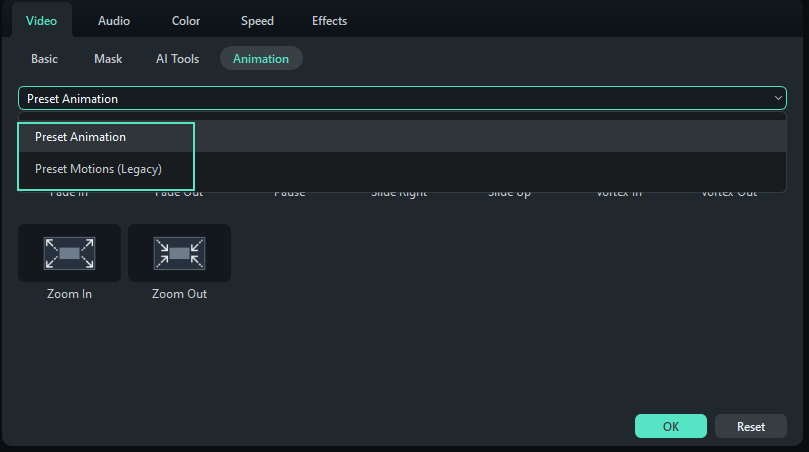
Apply A Preset
Find a Preset you like and apply it by dragging it into the timeline, double-clicking on it, or right-clicking it.
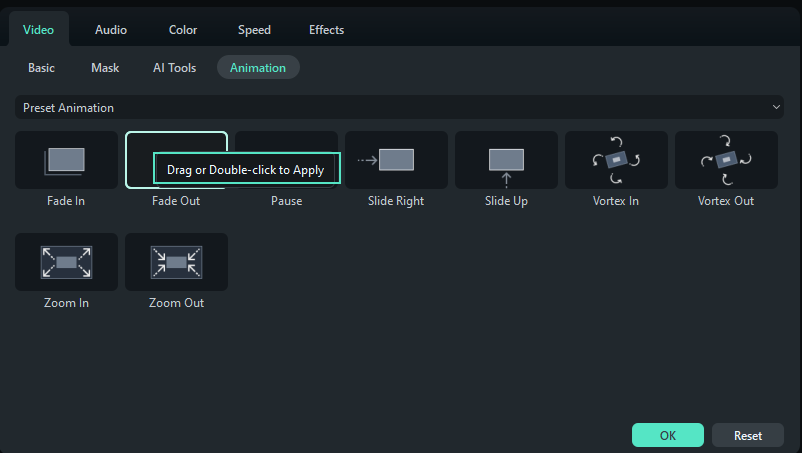
Customize the Preset Animation
You can edit or delete the preset animation by clicking the keyframe on the video clip, and customizing the rotate, scale, position, and opacity values you want.
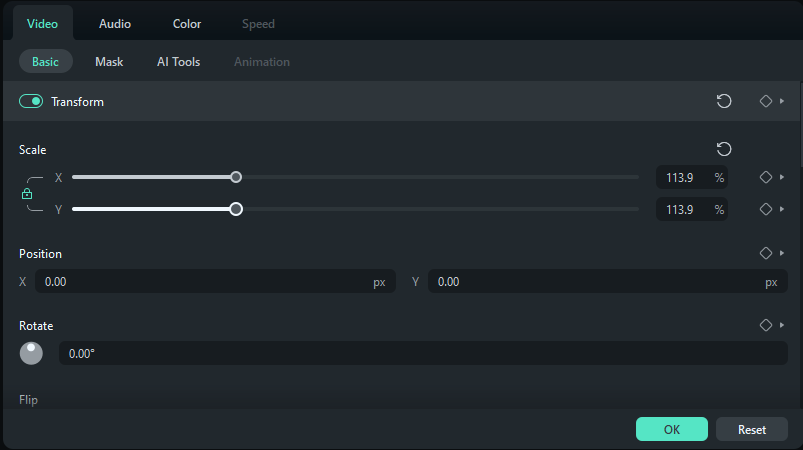
Related Posts
Featured Articles
sRGB VS RGB
Have you even heard of sRGB and RGB? In this article, we’ll share you the concepts of RGB and tell you the differences between sRGB and RGB.
Best Game Screen Recorders
For a handy game recording software, we’ve got some top-of-the-list recommendations for you. Refer to know how to record gameplay on PC with easiness. Learn more here:
How to Change YouTube Playback Speed to Speed Up or Slow Down Video
Are you watching the playback of a YouTube video, and you want to slow down or speed it up to understand the video better? Here's how to change YouTube playback speed to speed up or slow down.
F.A.Q
What is the permission for company use?
You will know the permission for company use
What use will be regarded as the company use?
What use will be regarded as the company use
If I am an individual and don't make video for any company, what plan can I buy?
You are free to choose any plans. However, if you only have Filmora9 Individual Plan, you are required to state in the video description that your video is made by Filmora9 when you share it to the public.