Install Steam
login
|
language
简体中文 (Simplified Chinese)
繁體中文 (Traditional Chinese)
日本語 (Japanese)
한국어 (Korean)
ไทย (Thai)
Български (Bulgarian)
Čeština (Czech)
Dansk (Danish)
Deutsch (German)
Español - España (Spanish - Spain)
Español - Latinoamérica (Spanish - Latin America)
Ελληνικά (Greek)
Français (French)
Italiano (Italian)
Bahasa Indonesia (Indonesian)
Magyar (Hungarian)
Nederlands (Dutch)
Norsk (Norwegian)
Polski (Polish)
Português (Portuguese - Portugal)
Português - Brasil (Portuguese - Brazil)
Română (Romanian)
Русский (Russian)
Suomi (Finnish)
Svenska (Swedish)
Türkçe (Turkish)
Tiếng Việt (Vietnamese)
Українська (Ukrainian)
Report a translation problem










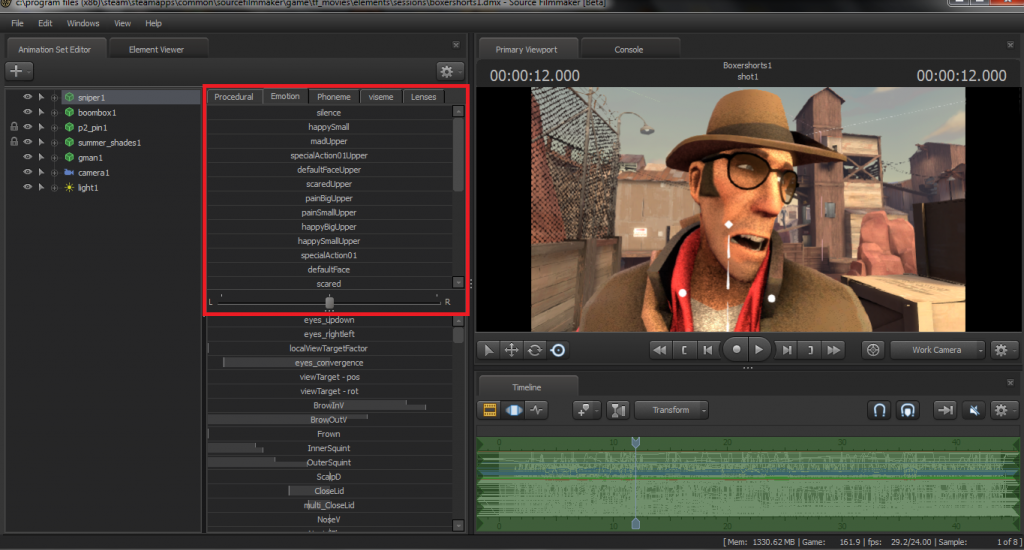

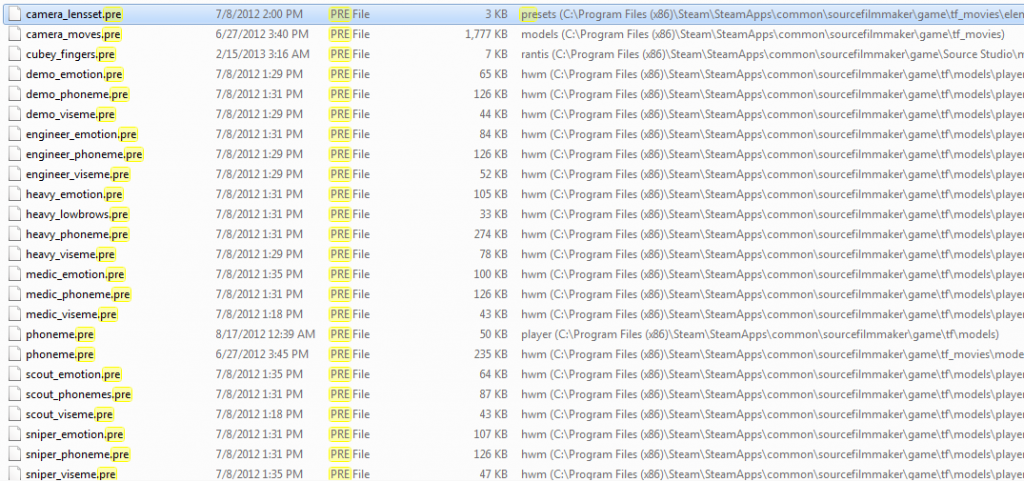
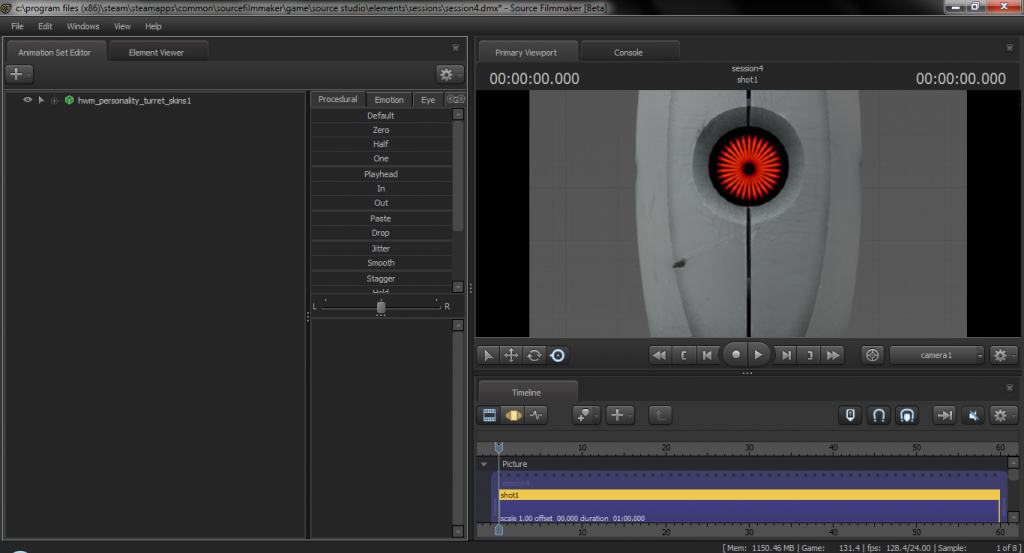
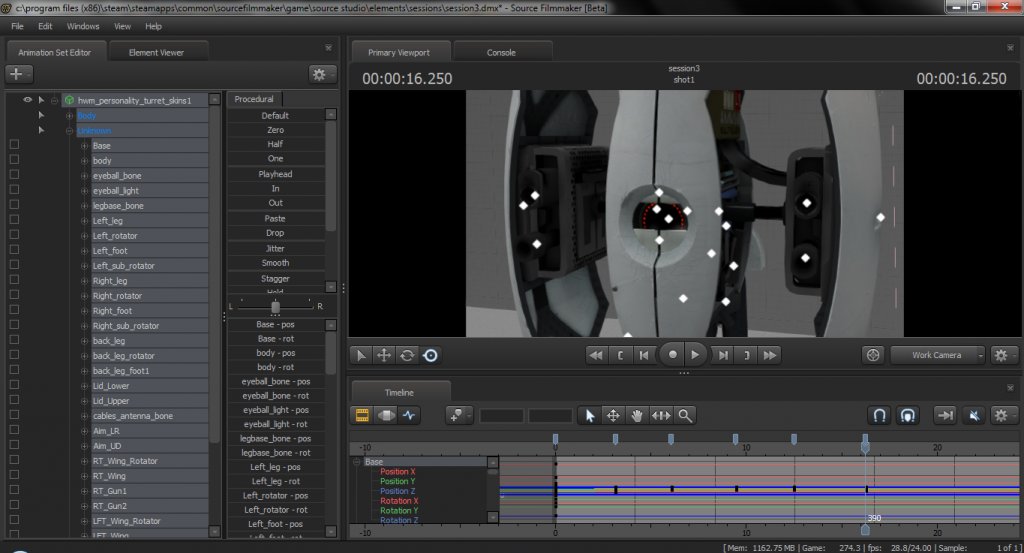
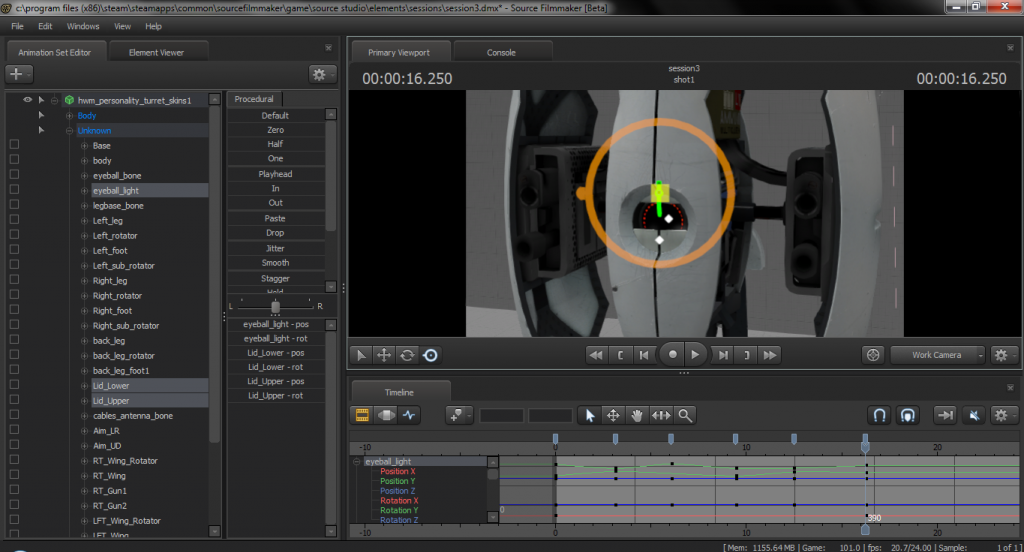
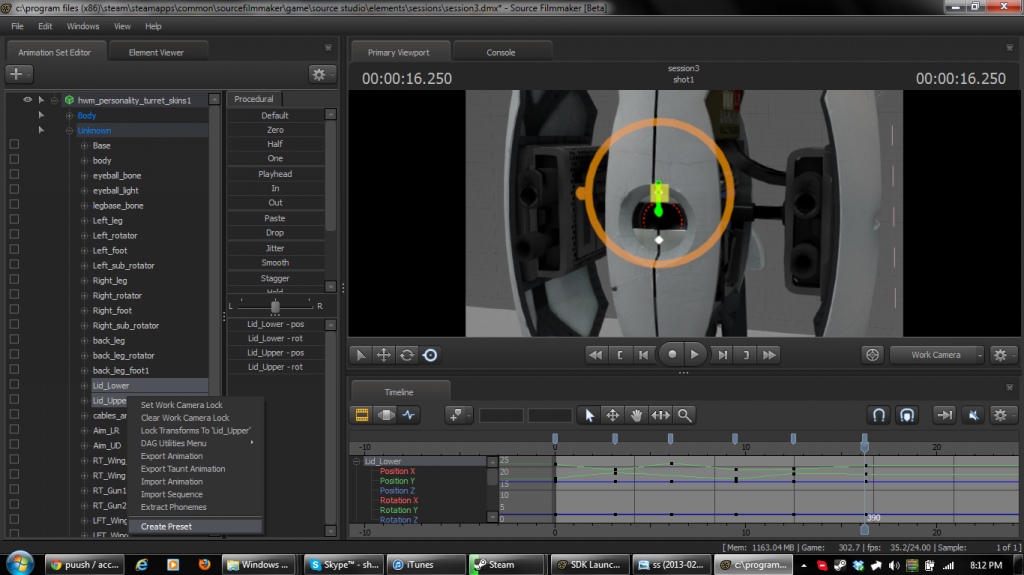
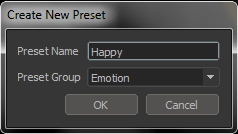


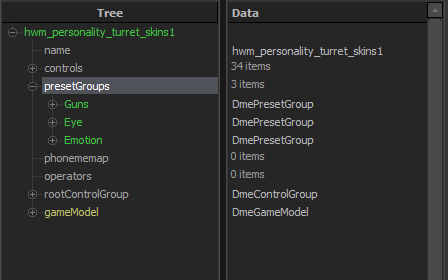

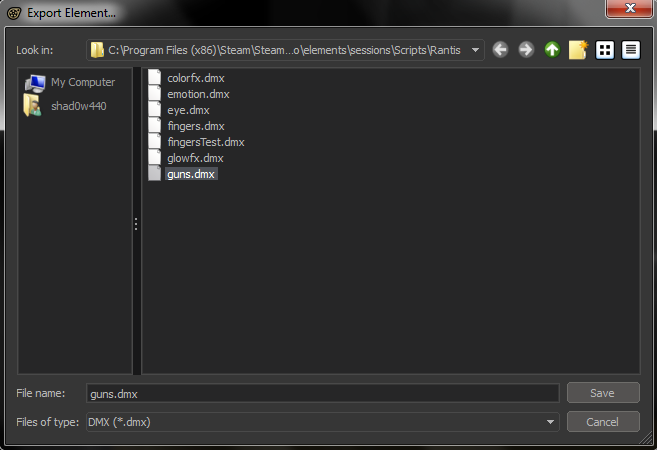
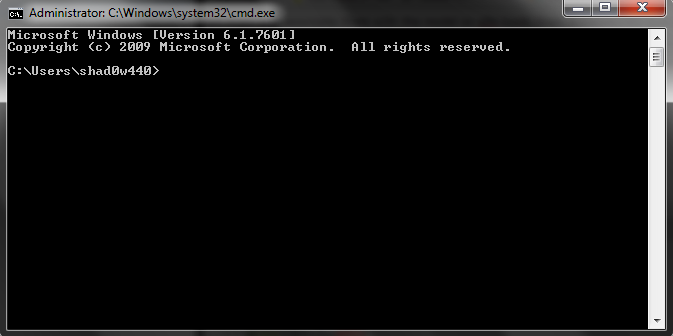
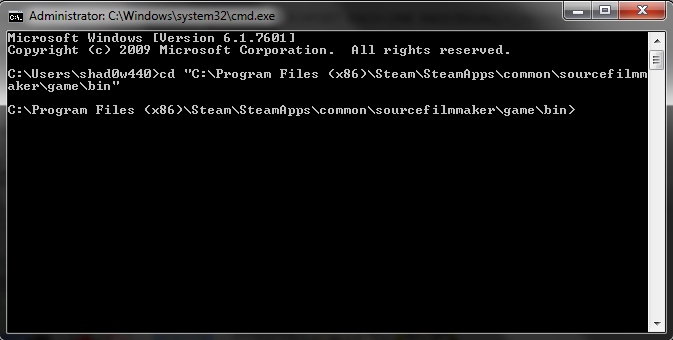
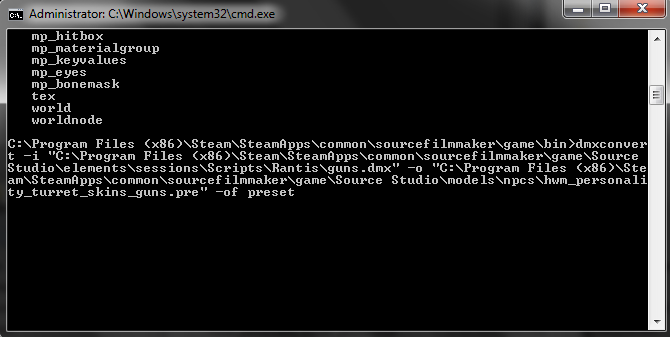
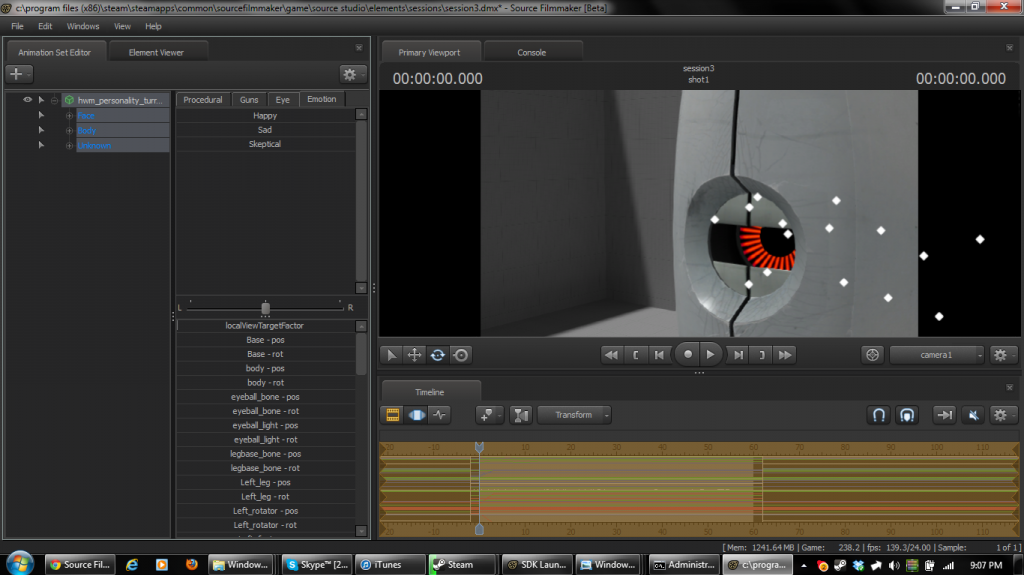




Thanks!
Also, is there a way to make presets only appear on the models they work for? Like in the example you've used with the Turret. The presets only work on the turret. Would there be a way to prevent the presets appearing needlessly on all models?
Thanks for the tutorial, never noticed this existed by the way.
Turns out for anyone reading this.
If your "Create Presets" option is greyed out
For me it meant it wasn't set as a keyboard bind/shortcut found under the "Help" menu
I set my bind for "Creating presets" and it worked just fine for me.
Thanks for the tutorial, i know it's a late post and there's nothing else i could find on creating presets.